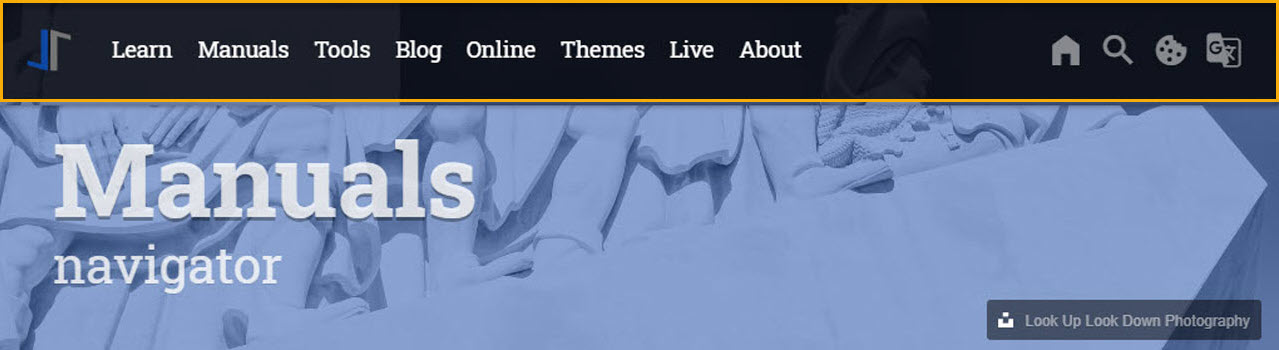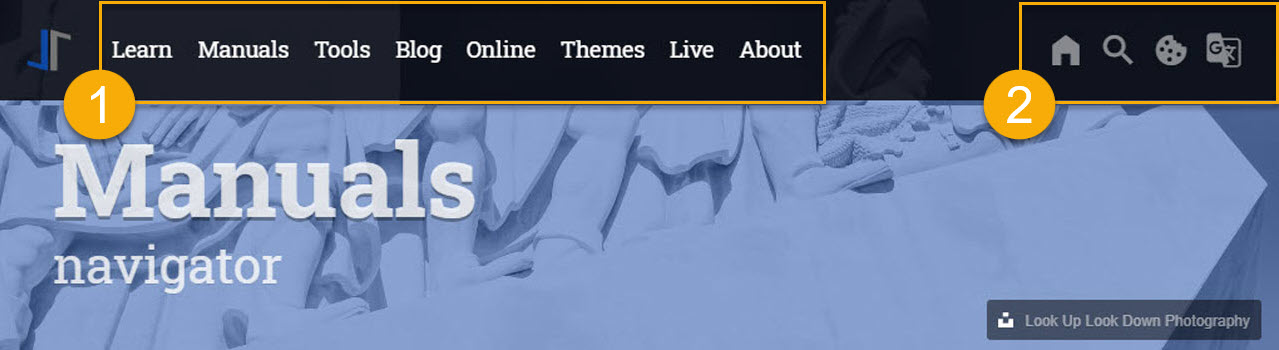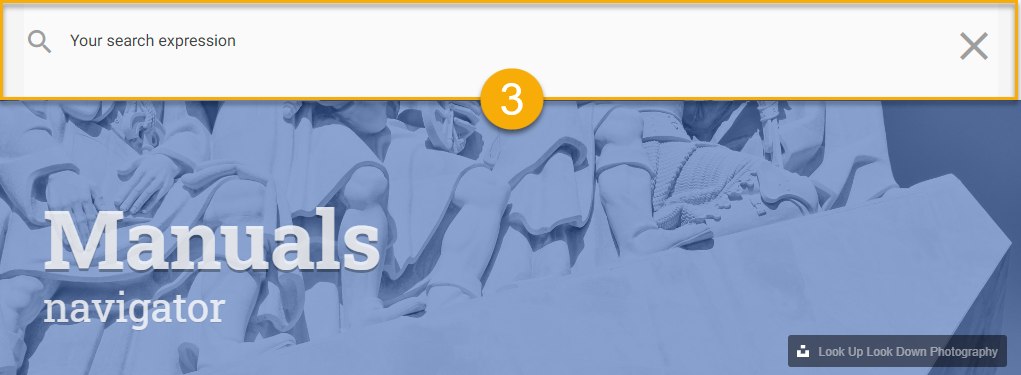When it comes to the usability of a website the focus of your vistors is on one important component: The Navigation System of the site. The Navigation System used by J1 Theme (the Nagigator Module) is using a modified version of Bootsnav, a multi purpose navigation builder based on the Bootstrap Framework.
Bootsnav extends the native navigation features of Bootstrap by more complex functionalities and additional features. J1 Theme integrates Bootsnav into the world of Jekyll, and make all features available by configuration. No programming is needed.
| Since J1 Theme has been moved to the most current version of Bootstrap (BS) V5 The underlying Javascript and CSS components of Bootsnav have been heavily modified. The original implementation of Bootsnav, created by Adam M Nurdin can be found here, was based on the BS Framework of version V3. The basic concepts remain unchanged but a lot of changes were made to make the library usable for J1 Theme based on Bootstrap V5. |
Bootstnav improves the Bootstrap Framework in regard to ease-of-use and a powerful, simplified navigation. This is achieved by providing a Navigation Bar (the Navigator) which features a MainMenu, an area for Quicklinks and, as collapsible components, the Topsearch element.
No doubt, content counts. A well-structured navigation system leads to an excellent browsing experience for your visitors by offering easy access, fast orientation and quick overviews.
Navigator Architecture
The Navigator Module is quite a complex feature of J1. The module implements three Sub-Modules: the Main Menu (1), the Quicklinks (2) and via Quicklinks (magnifying glass icon: ) an additional navigational component is available: the TopSearch (3).
Overall, the Navigator consists of the 3 fully configurable sub-modules:
-
Menu Bar
-
Quicklinks
-
TopSearch
Navigator Configuration
The configuration of the Navigator Module covers the general behaviour of the Navigation System, e.g. colors, icons etc. and the placement and behaviour of all the other navigation components.
In order to configure the Navigator Module two YAML configuration files are used. All sub-modules of the Navigator get configured in ~/data/navigator.yml, whereas in ~/_data/navigator_menu.yml only the _Main Menu gets configured. As dropdown menus typically grow over the time, they might become very large in data. This is why a separate file is used for their configuration.
~/_data for the Navigator ├──── _data
│ │
..
│ │
│ └─── modules
│ ├── ..
│ ├── navigator.yml
│ ├── navigator_menu.yml
│ └─── ..Resource Settings
~/_data/resource.yml for the Navigator Module# ----------------------------------------------------------------------------
# Navigator, JS API to create the naviagtion for J1 Theme
# based on the (BS3) JS implementaion of Bootsnav.
#
#
- name: J1 Navigator
resource:
enabled: true
id: navigator
comment: Module Navigator
region: head
layout: [ all ]
required: always
preload: false
script_load: sync
dependencies: false
pass_init_data: false
data:
css: []
files: [ adapter/js/navigator.js ]
js: []
init_function: [ j1.adapter.navigator.init ]Navigation Bar properties
The Navigation Bar (the Navigator) is configurable in many ways. Fixation, overlay style, color settings, position and many other parameters can be adjusted to one’s personal taste.
# ------------------------------------------------------------------------------
# Navigation Bar
#
nav_bar:
enabled: false
container_id: navigator_nav_navbar
translation: notranslate
media_breakpoint: lg
brand_position: right
brand_type: image
brand_type_collapsed: text
fixed: true
style: overlay
color: light
position: left
bottom_line_height: 1
bottom_line_color: "#EEEEEE"
background_color_full: rgba(0, 0, 0, 0.8)
background_color_collapsed: "#2196F3"
background_color_scrolled: "#2196F3"
# ------------------------------------------------------------------------------
# NavMenu (Mobile)
#
nav_mmenu:
enabled: false
nav_main_menu: navigator_nav_menu
nav_quicklinks: quicklinks
mmenu_plugin:
node: "null"
mediaQuery: all
max_width: 100000
mmenu_navigator:
selected: Selected
slidingSubmenus: true
title: Navigation
theme: dark
mmenu_drawer:
position: right
# ------------------------------------------------------------------------------
# NavMenu (Desktop)
#
nav_menu:
enabled: false
xhr_container_id: navigator_nav_menu
xhr_data_element: desktop_menu
xhr_data_path: /assets/data/menu/index.html
raised_level: 5
delay_menu_open: 200
max_height: 550
menu_font_size: larger
megamenu_font_size: small
icon_family: MDI
icon_style: mdi # far regular icon
icon_color: "#9E9E9E" # md-grey
icon_size: mdi-sm
menu_item_color: rgba(255, 255, 255, 0.9) # rgba-lighten
menu_item_color_hover: rgba(255, 255, 255, 0.5) # rgba-lighten-900
dropdown_style: raised
dropdown_color: '#2196f3'
dropdown_left: 12 # px
dropdown_item_style: flat
dropdown_animate: false
dropdown_animate_in: slideInDown
dropdown_animate_out: fadeOutDown
dropdown_animate_duration: .75 # seconds
dropdown_item_min_width: 15 # rem
dropdown_menu_max_height: 25.5 # rem
dropdown_font_size: small
dropdown_padding_x: 18 # rem
dropdown_padding_y: 10 # px
dropdown_item_color: "#212121" # md-grey-900
dropdown_border_color: "#2196f3" # BS bg-primary
dropdown_border_top: 0 # 3, px
dropdown_border_radius: 2 # px
dropdown_background_color_hover: "#ECEFF1" # md-graygrey-50
dropdown_background_color_active: "#CFD8DC" # md-graygrey-100The table below provides a list of all possible configuration parameters, their default values and descriptions.
| Parameter | Type | Default | Description |
|---|---|---|---|
| string |
| Color used for the NavBar if main menu is collapsed. |
| string |
| Color used for the NavBar if main menu is not collapsed. |
| string |
| Color used for the NavBar if the page is |
| string |
| Color used for .. bottom_line_color. |
| integer |
| bottom_line_height (px). |
| string |
| Position of the brand image one of |
| string |
| Sets the color for the top level menu items (including Quicklink icons) ond of |
| boolean |
| Enables | Disables a fixed position of the top navigation bar. If a page is being scrolled down, the navigation bar leaves fixed at the most top position of the page. |
| string |
| Position of the menu bar on of |
| string |
| Specifies how the NavBar integrated with the page header one of |
Main Menu properties
The Main Menu is the part of the NavBar where the website’s navigational menus themselves appear.
The following excerpt from ~/_data/navigator_menu.yml config file is an example of how to create a main menu item. It shows a single top level item plus a dropdown list of more topics. One of which eventually has a dropdown list that includes another submenu.
# ------------------------------------------------------------------------------
# Menu LEARN
#
- item: Learn
sublevel:
- title: Where to go
href: /pages/public/learn/where_to_go/
icon: foot-print
# --------------------------------------------------------------------------
# Roundtrip
#
- title: Roundtrip
icon: briefcase-search-outline
dropdown:
- title: Present images
href: /pages/public/learn/roundtrip/present_images/
icon: image
- title: Present videos
href: /pages/public/learn/roundtrip/present_videos/
icon: video
- title: Typography
href: /pages/public/learn/roundtrip/typography/
icon: format-text
- title: Icon fonts
href: /pages/public/learn/roundtrip/mdi_icon_font/
icon: fan
- title: Asciidoc extensions
href: /pages/public/learn/roundtrip/asciidoc_extensions/
icon: format-annotation-plus
- title: BS modal extensions
href: /pages/public/learn/roundtrip/modals/
icon: image
- title: BS table extensions
href: /pages/public/learn/roundtrip/responsive_tables/
icon: table
- title: BS themes
href: /pages/public/learn/roundtrip/themes/
icon: theme-light-dark
- title: QuickSearch
href: /pages/public/learn/roundtrip/quicksearch/
icon: magnifyThe table below shows all possible configuration parameters for the Main Menu. Note that sublevel and dropdown are special configurational parameters (keywords) that mark the creation of the next level of submenus.
| Parameter | Value | Default | Description |
|---|---|---|---|
| string | no default | The top level item (base menu level) in the Main Menu. |
| string | no default | The keyword |
| string | no default | The keyword |
| string | no default | The title string on an menu entry. |
| string | no default | The icon used for an menu entry. |
| string | no default | The (string) URL is used to reference a page to be openend from the menu. |
| string | no default | The property |
QuickLinks properties
The QuickLink area of the Navigator hosts links to common social media websites and provides access to the TopSearch (as will be described later).
# ------------------------------------------------------------------------------
# QuickLinks settings
#
quicklinks:
enabled: true
icon_size: large
icon_color: "#FFF"
top_search_icon: magnify
sidebar_icon: menu
facebook_icon: facebook
facebook_url: "#"
twitter_icon: twitter
twitter_url:
google_plus_icon: google-plus
google_plus_url:The following table holds all the config parameters for the Quicklink area of the Navigator.
| Parameter | Type | Default | Description |
|---|---|---|---|
| boolean |
| Enables | Disables the use of the QuickLink bar. |
| string |
| Icon |
| string | no defaults | Quick access to social media sites. The icon is placed within the Quicklink bar in the order configured from the left to the right. An icon is displayed, if the correspondend url is configured. Icons available: |
| string | no defaults | Weblink (URL) the the related web site one of: |
TopSearch properties
The TopSearch element provides a collapsible search input on top of every page performing a Lunr full-text search. If enabled, a magnifier icon is displayed within the Quicklinks area at the most top position of the Navigator.
Below is an example of how the Top Search bar can be configured.
# ------------------------------------------------------------------------------
# QuickSearch
#
nav_quicksearch:
enabled: false
container_id: navigator_nav_topsearch
type: quicksearch
icon_family: MDI
icon_color: "#FFFFFF"
icon_size: mdi-2x
search_icon: magnify
close_icon: close
clear_icon: format-clear
input_color: rgba(0, 0, 0, 0.7)
background_color: "#FAFAFA"
placeholder: Your search expression
search_heading_lead: ""
result_heading_lead: ""Following is a table with all the possible settings for the TopSearch element.
| Parameter | Type | Default | Description |
|---|---|---|---|
| boolean |
| Enables | Disables the use of TopSearch. |
| string |
| Background color of the Search bar. |
| string |
| Placeholder string displayed if search input is empty. |
| string |
| Icon |
| string |
| Color used for |
| string |
| Icon |
| string |
| Icon |
| string |
| Lead title for search results. |
| string |
| Subtitle (tagline) for search results (window). |